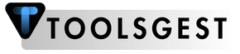Toolsgest — Keyword Density Checker
Theme
Frequency groups
—
Length groups
—
Word types
—
Live preview
Highlighted focus & top words (click to copy)
What is Keyword Density Checker?
Toolsgest’s Keyword Density Checker Tool is a free, web-based keyword density analysis tool that helps content creators, SEO specialists, bloggers, and digital marketers optimize their content for search engines. The tool analyzes text content to measure how frequently specific keywords appear, calculating their density as a percentage of total words to ensure optimal SEO performance without over-optimization.
Key Features
Core Analysis Features
- Keyword Density Calculation – Measures exact keyword frequency as percentage of total content
- Multi-keyword Analysis – Analyze multiple keywords simultaneously with comma separation
- Auto Word Detection – Automatically identifies top 25 most frequent words when no keywords specified
- Real-time Analysis – Instant keyword analysis as you type or modify content
- Total Word Count – Accurate word counting with customizable filtering options
Advanced Customization Options
- Stop Words Filtering – Remove common words (the, and, of, etc.) from analysis
- Case Sensitivity Toggle – Choose case-sensitive or case-insensitive keyword matching
- Minimum Word Length – Set minimum character threshold for words to include
- Stemming Support – Group related word forms (run/running/runs) together
- Focus Keywords – Mark priority keywords for special tracking and highlighting
Visual Interface Features
- Live Text Highlighting – Real-time keyword highlighting with color customization
- Density Progress Bars – Visual representation of keyword density levels
- Color-coded Results – Green (optimal), yellow (caution), red (over-optimized) indicators
- Dark/Light Mode – Toggle between visual themes for comfortable viewing
- Fullscreen Mode – Expand text areas or entire interface for focused work
- Mobile Responsive – Works seamlessly across desktop, tablet, and mobile devices
File Handling Capabilities
- Text File Upload – Support for .txt files up to 1MB size
- Drag & Drop – Intuitive file handling with drag and drop functionality
- Upload Progress – Visual feedback during file processing
- File Format Support – Currently supports plain text (.txt) files
Export & Reporting Options
- CSV Export – Download keyword analysis data in spreadsheet format
- HTML Reports – Generate complete formatted analysis reports
- Copy to Clipboard – Quickly copy analysis results as text
- Detailed Analytics – Comprehensive reports with counts, densities, and recommendations
SEO Intelligence & Recommendations
- Over-optimization Detection – Identifies keyword stuffing (density above 5%)
- Under-optimization Alerts – Flags keywords with low density (below 0.5%)
- Content Length Analysis – Evaluates content length against SEO best practices
- Introduction Check – Verifies keyword presence in opening 100 words
- Readability Tips – Provides content structure and formatting suggestions
Where to Use This Tool
SEO & Content Marketing
- Optimize blog posts and articles for target keywords
- Analyze landing pages for keyword balance
- Review product descriptions for e-commerce sites
- Check meta descriptions and title tags
- Audit existing content for optimization opportunities
- Research competitor content keyword strategies
Digital Marketing Campaigns
- Optimize PPC ad copy for keyword relevance
- Analyze email marketing content
- Review social media posts for keyword inclusion
- Optimize press releases and announcements
- Check marketing collateral for brand term consistency
Content Creation & Publishing
- Blog writing and article optimization
- Website content development
- Newsletter content analysis
- Social media content planning
- Video script keyword optimization
- Podcast show notes optimization
Academic & Professional Writing
- Research paper keyword distribution analysis
- Technical documentation consistency checking
- Business report optimization
- Proposal writing keyword emphasis
- Grant application content review
- Academic thesis keyword balance
Quality Assurance & Editorial
- Pre-publication content review
- Multi-author content consistency
- Brand messaging compliance
- Translation quality verification
- Editorial guideline adherence
How to Use the Tool
- Access the Tool – Open this Tool in any modern web browser
- Choose Interface – Select light or dark mode based on preference
- Input Content Method – Decide between typing directly or uploading a file
Understanding Results
Keyword Density Interpretation
- 0-0.5% – Potentially under-optimized (yellow warning)
- 0.5-2.5% – Optimal density range (green indicator)
- 2.5-5% – Caution zone, monitor closely (orange warning)
- Above 5% – Likely over-optimized, reduce usage (red alert)
Results Display Elements
- Keyword Name – The analyzed word or phrase
- Count – Number of times the keyword appears
- Density Percentage – Keyword frequency as percentage of total words
- Visual Density Bar – Graphical representation of density level
- Focus Status – Shows if keyword is marked as priority
Using Advanced Features
Live Highlighting
- Enable “Live Highlighting” checkbox in the left panel
- Enter keywords to see them highlighted in real-time
- Choose different highlight colors using the color circles
- Toggle between highlighted view and plain text editor
Visual Customization
- Select highlight colors by clicking colored circles
- Use fullscreen button for larger viewing area
- Switch between dark and light themes
- Resize panels by dragging borders
Exporting Results
Export Options
- CSV Export – Click to download spreadsheet with all keyword data
- Copy Report – Copies text summary to clipboard for pasting elsewhere
- Download HTML – Creates formatted report file for saving or sharing
Using SEO Recommendations
- Review suggestions in the “SEO Recommendations” section
- Address red-flagged issues first (keyword stuffing)
- Consider yellow warnings (under-optimization, content length)
- Implement blue suggestions for general SEO improvements